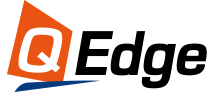The Sitecore File Explorer is an incredibly useful but often overlooked tool that gives Sitecore administrators and developers an easy way to access, manage, and manipulate files directly on the server.
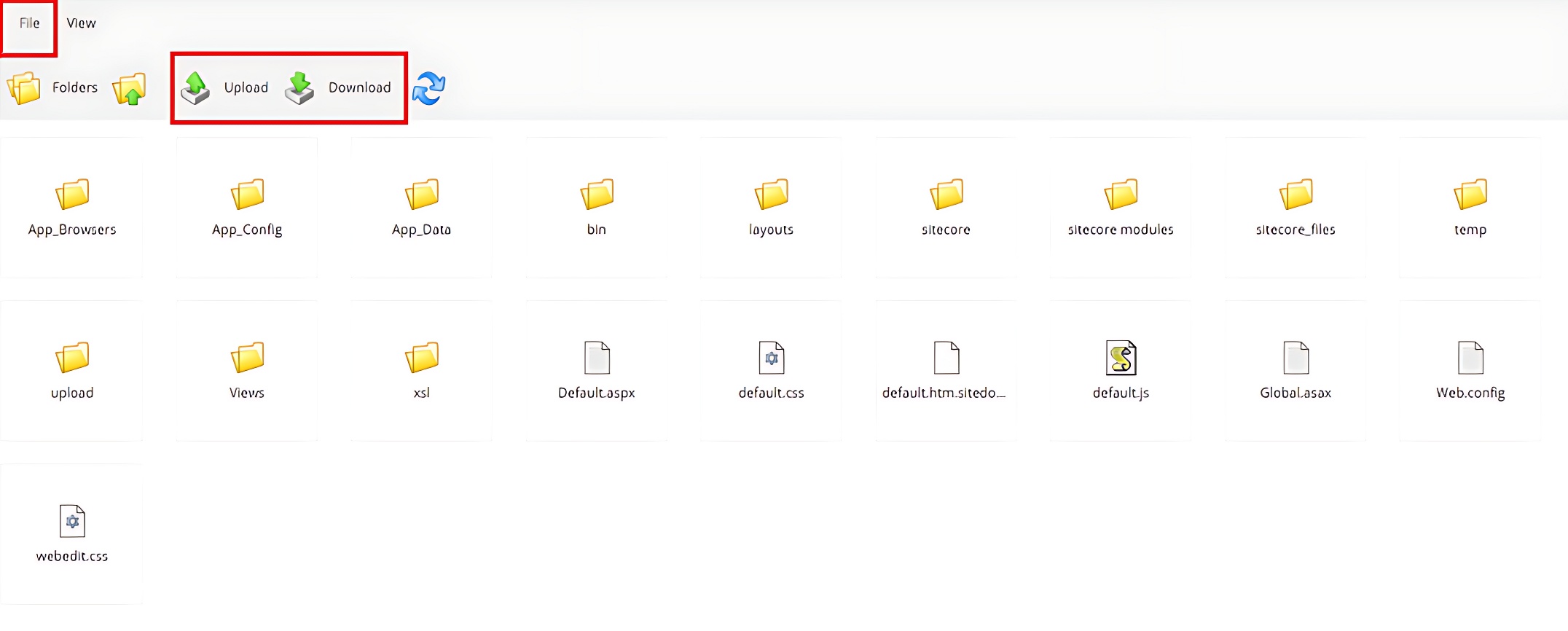
This can be invaluable when you need to troubleshoot issues, deploy changes, or manage content but lack direct access to the server itself.
In this comprehensive guide, we'll cover what the Sitecore File Explorer is, how to access it, its key features and functionality, and some best practices for using it safely and effectively.
What is the Sitecore File Explorer?
The Sitecore File Explorer is a built-in Sitecore tool that provides a web-based file browser and manager. It allows you to navigate the server's filesystem, upload and download files, create folders, and perform other file operations directly through the Sitecore interface.
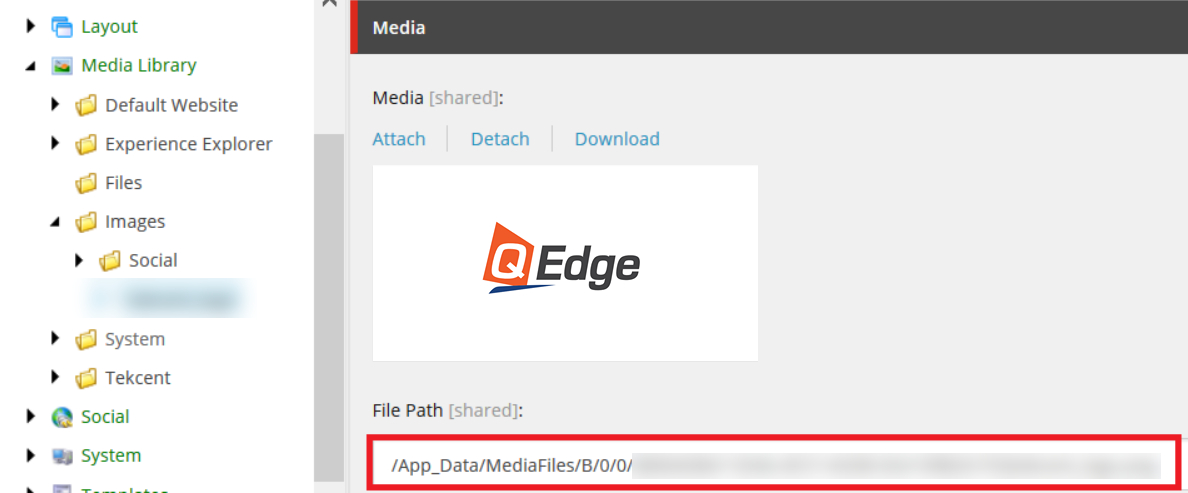
Essentially, it acts like Windows Explorer or Finder, except accessible remotely through your web browser. For those without direct server access, it's an invaluable tool for managing code, configurations, media assets, and content deployed to the Sitecore instance.
How to Access the Sitecore File Explorer
The File Explorer isn't available as an icon or menu option in the standard Sitecore navigation. However, you can access it by navigating to:
/sitecore/shell/default.aspx?xmlcontrol=FileExplorerThis will open the root website folder in the File Explorer. You can then navigate through folders and directories just like you would in any file browser.
Key Features and Functionality

The Sitecore File Explorer offers the following core features and functions:
- Browse files and folders on the server
- Navigate directory structures and folders
- Upload new files and folders
- Download existing files
- Delete files and folders
- Extract (unzip) archives
- Create zip archives
- Rename files and folders
- Edit text-based files (e.g. XML, JSON, CSS)
- View file metadata like size, modification date, etc.
- Supports multiple file types including images, videos, executables, configs, and more
- Folder path navigation breadcrumbs
- Search bar to quickly find files
- Filtering options (e.g. file type)
In other words, it provides the most basic file operations you'd expect from a file explorer. The interface is clean and simple to use, with the left panel for navigation and a main detail view for acting on files.
Key Benefits and Use Cases
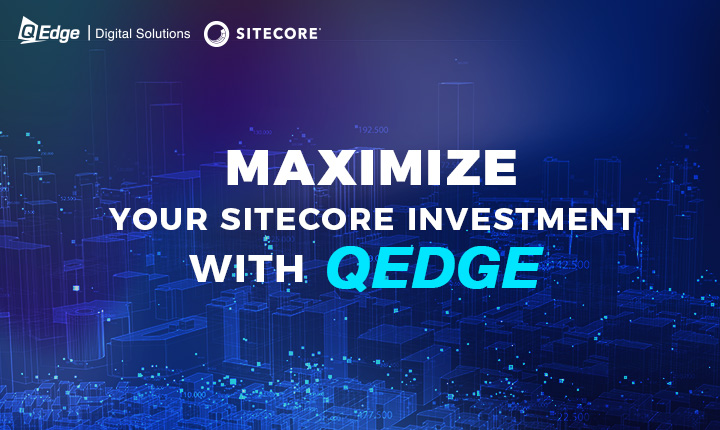
The Sitecore File Explorer delivers several major benefits:
Troubleshooting Problems
When issues arise, direct access to code, configs, and log files is invaluable for diagnosing problems. The File Explorer provides easy access without server credentials.
Deploying Changes
It provides a simple way to upload new files, code revisions, config changes, etc. This allows deployments without remote server rights.
Managing Assets
For marketers and content editors, it offers an easy way to upload, organize, and manage digital assets like images, videos, PDFs, and Word documents.
No Installs or Credentials Needed
It works directly through the browser with your standard Sitecore login. No special tools or server credentials are needed.
Works for On-Prem and Cloud
It provides file access whether Sitecore is hosted on-prem or in the cloud. For cloud instances like Azure App Services, it's often the only way to access the server filesystem.
The File Explorer is most useful for developers, administrators, marketers, and content editors who don't otherwise have access to manage files on the server.
Best Practices and Considerations
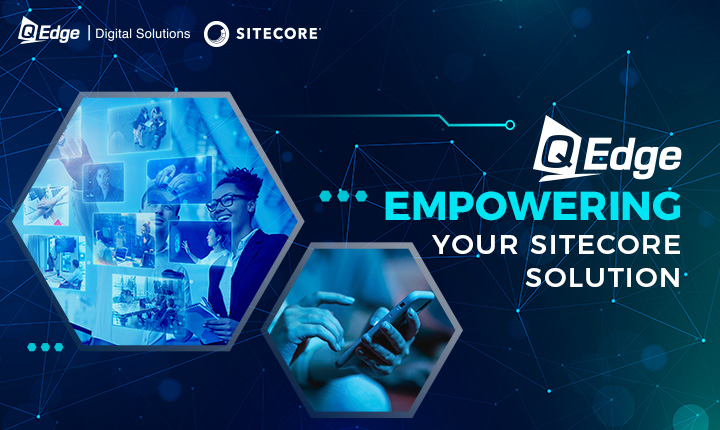
When using the Sitecore File Explorer, keep these best practices and considerations in mind:
- Only perform file operations you're authorized for. Don't delete or modify files that can disrupt the system.
- Be careful when overwriting configuration files or replacing DLLs. This can cause application restarts/outages.
- Don't put sensitive files onto the server that don't need to be there.
- For custom code deployments, use proper SDLC procedures like testing first.
- When deleting unused files, check for references to avoid impacting any functionality.
- Upload assets to the appropriate location for your CMS template setup. Don't just dump to the root folder.
- Files with special permissions may not be editable. Some operations may be blocked as well.
- Beware of file size limits when uploading files or creating zips.
- Use proper file naming conventions and folders to keep organized.
The File Explorer is powerful but requires responsible use. Follow Sitecore's recommended practices for your solution.
Latest News on Sitecore File Explorer
It's remained a relatively stable and unchanged built-in tool over the past few years.

The key recent news around the File Explorer includes:
- It's still available in the latest Sitecore versions (Sitecore 10.x and 9.x) and can be accessed the same way. The core functionality has stayed the same.
- In Sitecore 9.1 and higher, it was switched to use the ASP.NET framework rather than Web Forms, but the interface and capabilities are virtually identical.
- The File Explorer is not yet available out of the box in Sitecore Express editions. You need to install it for Express.
- There are some community modules like Vandelay's File Explorer Enhancements that add extra features like search, but these aren't official Sitecore add-ons.
- Sitecore documentation covers the File Explorer but has seen minimal updates in recent years since it's remained the same.
- Some fans have requested enhancements like the ability to open and edit files without downloading, but no major new capabilities have been added.
- In cloud PaaS solutions like Sitecore Azure, the File Explorer provides one of the only ways to directly access the server filesystem.
- Sitecore continues to recommend using it only when necessary since unneeded file operations can disrupt performance.
So in summary, the Sitecore File Explorer is still going strong as a stable built-in tool but has seen minimal changes or updates recently. It remains an important utility for tasks like deployments, troubleshooting, and asset management when direct server access is not available. While basic, it gets the job done for Sitecore admins and developers alike.